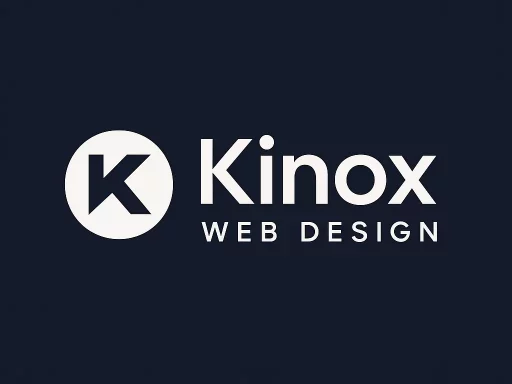Hi, I’m Kayla. I design in Figma and run launches for small teams. I’ve shipped landing pages, pricing pages, and a few wild scroll stories. I’m picky. I want clean builds and fast sites.
So I tried two different Figma-to-Webflow agencies. I also used one solo dev for a small fix. I’ll share what went great, what got messy, and what I’d do again. For readers who want to dive even deeper into the process, I’ve put together a detailed case study right here.
You know what? It wasn’t all smooth. But we shipped. Twice.
Why I Needed Help (And Not Just Coffee)
I had the designs. Pixel tight. Auto Layout. Variables. Components. But I didn’t have the hours to build. I needed:
- Pixel match from Figma
- CMS set up for blog and case studies
- Clean class names I could maintain
- Simple animations that don’t kill speed
- QA on mobile, not just desktop
I can build in Webflow. I just didn’t want to spend nights doing it. So I hired help.
Project 1: Flowout for a SaaS Launch (8 Pages, 3 Weeks)
Scope: 8 pages for a fintech tool called LedgerLoop (our real product). Home, Features, Pricing, Compare, Blog, Blog Post, Careers, and Legal.
What I gave them:
- Figma file with Auto Layout
- Color styles, text styles, and spacing tokens
- A notes page with “don’t miss” items
- A CMS map for blog and case studies
What they did well:
- Class naming: They used Client-First. Easy to read. No mystery names.
- Pixel match: 95% on first pass. Button padding was off, but we fixed it.
- CMS: Blog, Authors, Categories, and a Changelog. They added slug rules and 301s.
- Speed: Home page loaded in about 1.2s on my cable at home. Lighthouse was 95+ on desktop.
- Interactions: Subtle. Fade on scroll. No jitter. My eyes were happy.
What tripped us up:
- Forms: We wanted HubSpot with custom events. They used a short script. It worked, but the event names were odd. I had to rename them later.
- Edge devices: On a small Android, the hero text wrapped weird. They fixed it in a day by tweaking the clamp values.
- Pricing toggles: We wanted yearly/monthly with coupon logic. Webflow can’t handle coupons. We moved that part to Stripe Checkout.
Cost and timeline:
- Price: $6,800 flat
- Time: 3 weeks build + 1 week QA
- Warranty: 30 days of small fixes
If you’re budgeting for a similar scope, it’s handy to skim Flowout’s current pricing breakdown to see how their packages compare.
Would I hire Flowout again? Yes. They shipped on time. They cared about the details. They even pushed back on one micro-interaction I wanted. They were right. It was too much. If you’re looking for unfiltered feedback, their Clutch profile has dozens of firsthand reviews.
A small thing I liked: They added Open Graph images for every CMS item. No one remembers that. They did.
Project 2: 8020 for a Story-Heavy Site (5 Pages, Many Sections)
Scope: A brand story site for a spring campaign. Lots of scroll scenes. Lottie. Sticky sections. It looked simple. It was not.
What I gave them:
- Figma with long, tall frames
- Lottie exports from After Effects
- A content doc with section copy
What they did well:
- Structure: They used nested wrappers and CSS Grid. It stayed tidy at each breakpoint.
- Lottie: They compressed files without losing the feel. File size dropped a ton.
- QA: They tested on iPhone SE, Pixel 5, iPad, and a slow Windows laptop. Bless them.
What needed extra love:
- CLS jumps: The sticky scenes snapped on first load. It made the page jump. They fixed it by adding min-height and preloading key assets.
- Editor handoff: I asked for Webflow Editor notes per section. We got one global doc instead. It worked, but I prefer notes right in the canvas.
- Mobile thumb zones: One hotspot sat under the URL bar on Safari. They nudged it lower. Tiny thing, big sigh of relief.
Cost and timeline:
- Price: $12,500 (higher due to motion)
- Time: 4 weeks build + 1 week polish
- Warranty: 45 days of fixes
Would I hire 8020 again? For story sites, yes. They are calm under chaos. They won’t chase every shiny effect, which saved us from a heavy page.
A nice touch: They used symbols and variables for colors and text styles. I could change a shade of green once and it spread. Chef’s kiss.
The Solo Dev: A Quick Fix That Saved My Friday
I hired Marta S. from Upwork for a tiny job:
- Task: Rebuild a sticky sidebar with smooth scroll on the blog, and clean the CMS filters
- Price: $300
- Time: One day
She used attributes for filters (Finsweet’s Attributes) and fixed my scroll offset with a few lines of code. Fast and clean. I kept her on my list for future tweaks.
What I Learned (And What I’d Ask Next Time)
Here’s the thing. Agencies can be great. But they need clear files and clear asks. And you need a little patience.
My must-have checklist now:
- Figma hygiene: Auto Layout, no ghost layers, clear tokens
- Class system: Client-First or something I can follow
- CMS plan: Names, slugs, and reference fields set up front
- Speed plan: Lazy load, compressed images, and no heavy loops
- QA list: Devices, browsers, and a real slow network test
- Editor notes: “Change this here” steps for each section
- Redirects: 301s mapped before launch
- Access: Transfer the project to my workspace, not theirs
Little red flags I watch for:
- “We’ll fix content later.” Later never comes.
- No breakpoints preview in early builds.
- Vague comments like “we’ll handle SEO.” How? Title tags? Open Graph? Alt text?
If you want a copy of the exact 3-page briefing doc I now send to every agency, you can grab it on Kinox at no cost.
Real Numbers, No Fluff
- Fastest page load I got: 1.1–1.3s on home with a hero video poster image
- Lighthouse scores: 92–99 desktop, 82–90 mobile (motion pages fell a bit on mobile)
- Bugs at launch: 3 minor (panel overlap on small Android, odd wrap on French translation, lazy image flashing on Safari)
- Time I saved: About 40–60 hours per project
I did one weird thing: I ran a “no coffee” review pass. Morning brain. Fresh eyes catch odd stuff. Like a button that said “Start trail.” Trail! We laughed. We fixed it.
Side note: after those marathon sprint weeks, our Slack thread sometimes devolved into “where can we find the most ridiculous corner of the internet?” debates. If you ever need an off-the-clock distraction that’s the polar opposite of pixel-perfect builds, jump into one of the more unfiltered Kik directories—this list of Kik “sluts” rooms shows just how quickly you can go from discussing hex codes to witnessing uncensored chat chaos—and it’s a hilarious reminder that logging off and getting real sleep is usually the better call. One teammate even joked that if we were stuck polishing CSS at 2 a.m. in Gardner, we’d probably be Googling late-night entertainment instead of button states; that quip led us down a rabbit hole to the Gardner escorts directory which neatly lists vetted local companions, rates, and contact info—handy intel if you’re ever passing through and want a quick read on the town’s nightlife options before your next sprint retrospective.
Who Should You Hire?
Short answer:
- Landing page, tight deadline: Flowout worked great for me.
- Story page with motion: 8020 earned their fee.
- Small fix: A sharp solo dev can be gold.
Budget ballpark I saw:
- Simple 1–3 pages: $3k–$7k
- Mid site with CMS: $6k–$15k
- Motion-heavy stuff: $10k–$25k
If your Figma is a mess, expect more time and more cost. I say that with love.
Final Take
Did hiring a Figma-to-Webflow agency pay off for me? Yes. Twice. I got clean builds, good speed, and sane handoffs. I also got a few bumps. Forms and sticky scenes always hide gremlins.
Would I do it again? Yep. But I’d keep my files tidy, ask for their class system up front, and push for clear QA on small phones. Also, I’d book a day for polish after launch. Something tiny always squeaks.
If you’re stuck between “I’ll build it” and “